
Downloader Setup: Firestick, Android, Google TV
-
Install Downloader on Firestick/Fire TV
Step #1: From your device’s home screen, hover over the "Search" option and then click the search box.
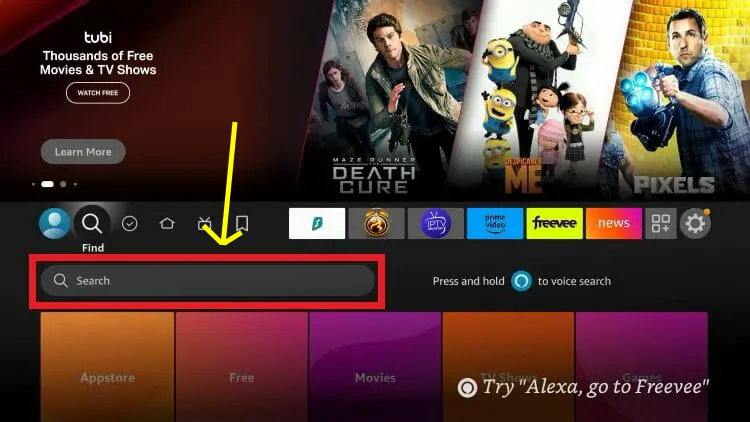
-
Install Downloader on Firestick/Fire TV
Step #2: Search for “Downloader” and select the app when it appears in the results.
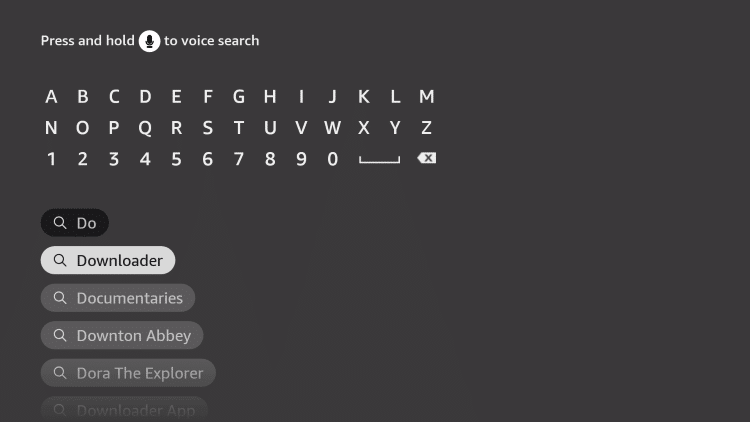
-
Install Downloader on Firestick/Fire TV
Step #3: Locate and choose the Downloader app from the search results to begin the installation process.

-
Install Downloader on Firestick/Fire TV
Install Downloader on Click on “Get” or “Download” to begin installing the Downloader app onto your device.
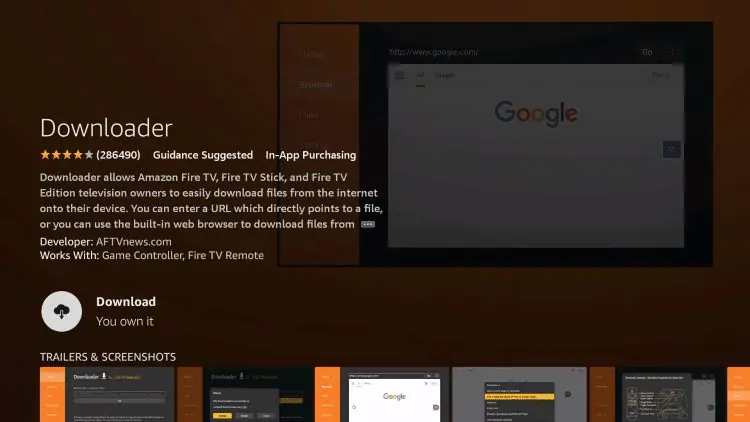
-
Install Downloader on Firestick/Fire TV
Step #5: Wait for the Downloader app to fully install on your device—this may take a few moments depending on your internet connection.
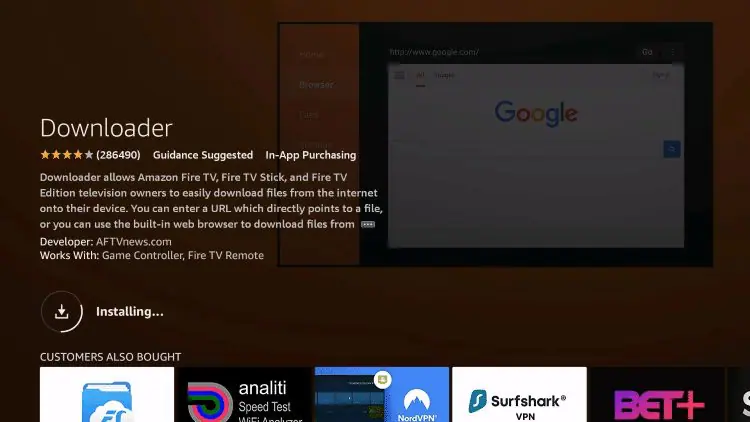
-
Install Downloader on Firestick/Fire TV
Step #6: You will see a notification in the bottom right-hand corner once installation has finished.
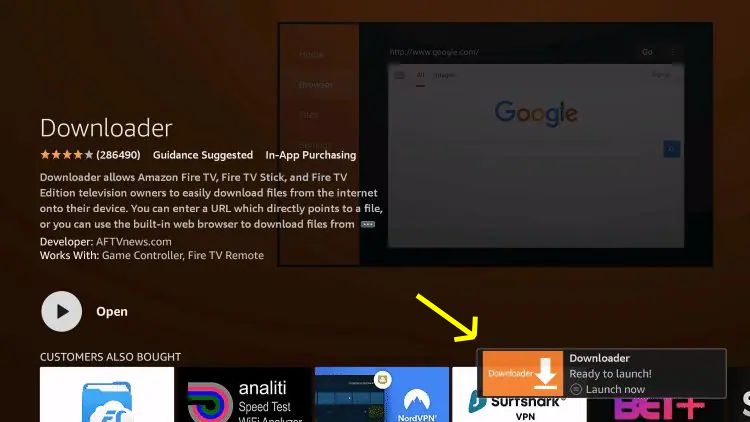
-
Install Downloader on Firestick/Fire TV
Step #7: Go back to your device’s Settings menu, scroll down, and click on “My Fire TV.

-
Install Downloader on Firestick/Fire TV
Step #8: From the My Fire TV menu, scroll down and select “About” to view device information and access developer options.

-
Install Downloader on Firestick/Fire TV
Step #9: Hover over Fire TV Stick (or other name) and click the select button 7 times until you see “You are now a developer” message.

-
Install Downloader on Firestick/Fire TV
Step #10: Return to the My Fire TV tab and Developer options is now listed. Choose Install unknown apps.

-
Install Downloader on Firestick/Fire TV
Step #11: You’ll see that the Downloader app is turned off—select it to switch it on and enable access.
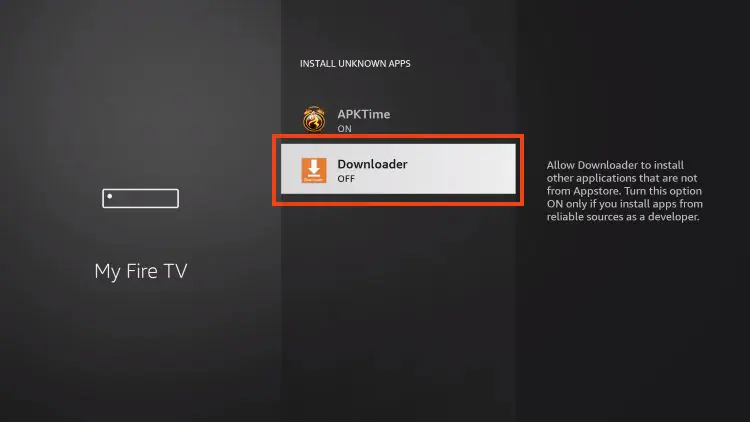
-
Install Downloader on Firestick/Fire TV
Step #12: Unknown Sources has now been enabled for the Downloader app which we will use to install TiviMate.
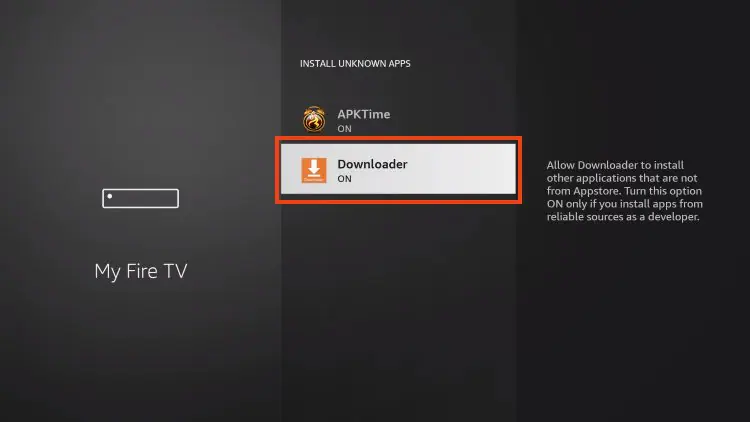
After installing the Downloader app, your next step is to install the TiviMate app.
Use the Downloader app to enter the TiviMate download link.
👉 Click here for TiviMate installation instructions(only after Downloader is installed).
-
Install Downloader on Android TV or Android Box
Step #1: Select the Google Play Store from the home screen.
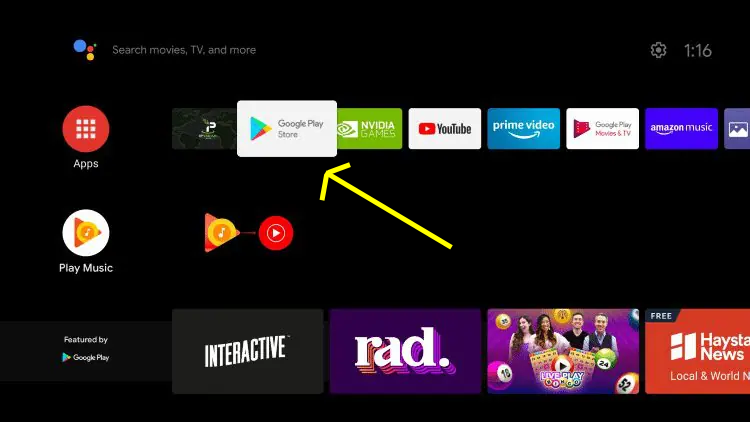
-
Install Downloader on Android TV or Android Box
Step #2: Click the search icon.
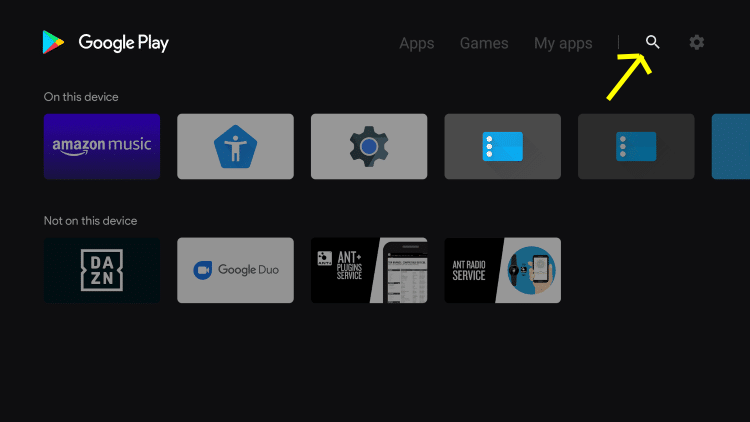
-
Install Downloader on Android TV or Android Box
Step #3: Type in “downloader” and click Search.

-
Install Downloader on Android TV or Android Box
Step #4: Select Downloader by AFTVnews.
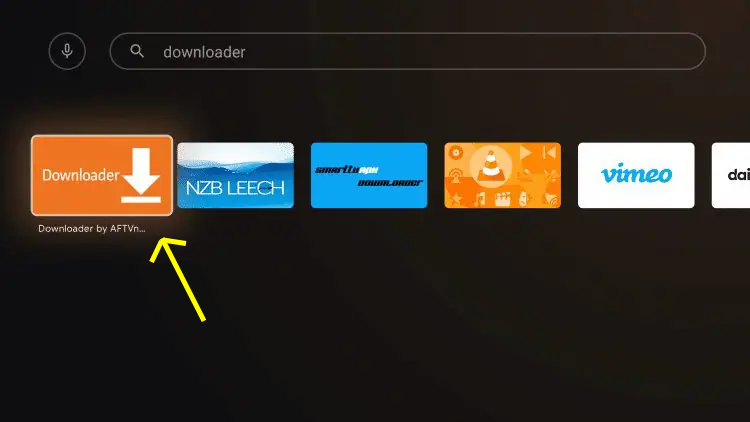
-
Install Downloader on Android TV or Android Box
Step #5: Click Install.
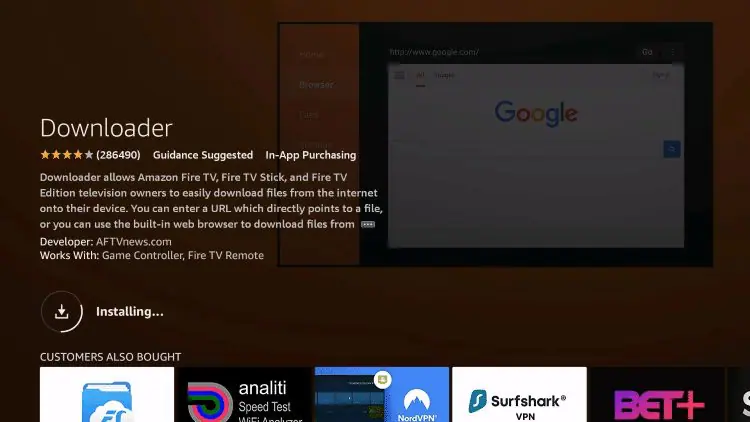
-
Install Downloader on Android TV or Box
Step #6: Installation is complete.
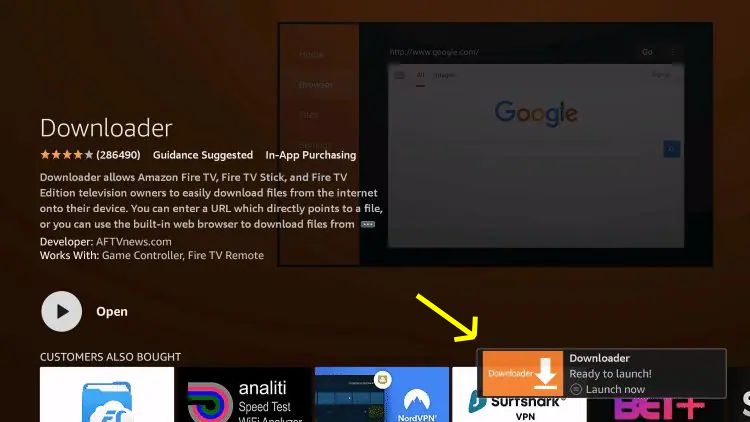
After installing the Downloader app, your next step is to install the TiviMate app.
Use the Downloader app to enter the TiviMate download link.
👉 Click here for TiviMate installation instructions(only after Downloader is installed).
-
Install Downloader on Google TV
Step #1: Select the Google Play Store from the home screen.
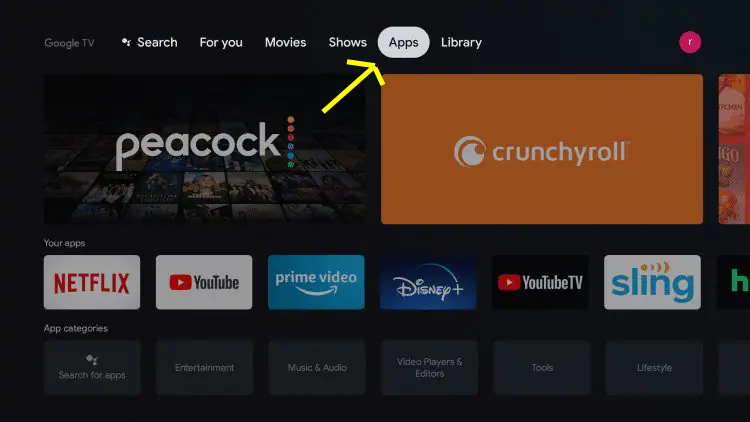
-
Install Downloader on Install Downloader on Google TV
Step #2: Click the search icon.

-
Install Downloader on Install Downloader on Google TV
Step #3: Type in “downloader” and click Search.

-
Install Downloader on Install Downloader on Google TV
Step #4: Select Downloader by AFTVnews.

-
Install Downloader on Install Downloader on Google TV
Step #5: Click Install.

-
Install Downloader on Install Downloader on Google TV
Step #6: Installation is complete.

